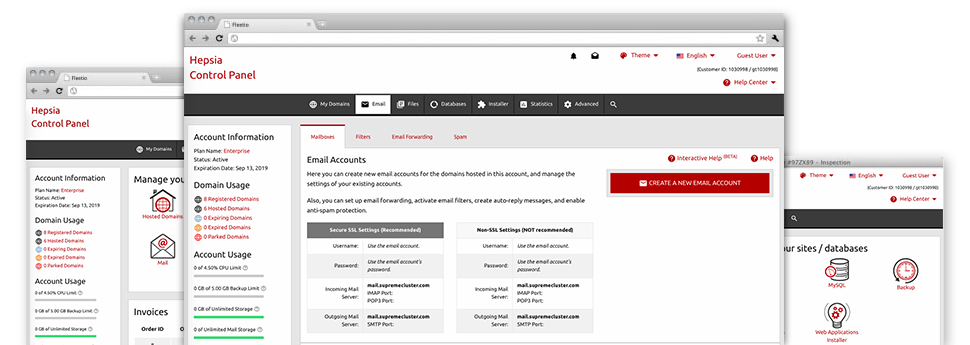While working with e–mail messages is a trouble–free action, handling the email accounts for a website might be a wearisome work. If you don’t have an easy–to–work–with interface, like CLOUDSTARKS’s Mailbox Manager to assist you to get the job done. It includes a large amount of integrated practical software tools that can assist you carry out complicated things in just a few clicks. Check out everything that CLOUDSTARKS’s Mailbox Manager can do to suit your needs!
Anti–Spam Protection
Spam is going to be kept out of one’s e–mail accounts
We’ve designed a customizable anti–spam solution which utilizes properly designed rules to filter the inbound messages. According to what kind of spam messages you get, you’re able to control the levels of protection. However, be cautious using the higher level of defense, because it may filter important messages. Additionally, you can define a distinct degree of spam defense for each and every mailbox you have got.
All of the junk mail messages can be either removed or sent to a pre–selected mailbox. You can actually select which action you prefer through the anti–spam protection tool’s software.
Email Forwarding
1–click re–direction of e–mails
By using the Email forwarding tool, it is easy to direct the email messages mail delivered to a mailbox to a new mailbox of your choosing (either hosted inside the same web hosting account or somewhere else on the web).
To forward an email address, just choose it within the drop–down list after which specify the mailbox that you want all forwarded messages to be delivered to. Then, you are given the opportunity to choose whether you’ll need a copy of each and every message to be stored in the mailbox that you forward or not.
Email Filters
Organize your e–mail accounts without trouble
When you receive a large number of e–mail messages each and every day, it’s necessary to have them organized. That’s why our company offers server–side e–mail filters which come into action well before you look at the mailbox for newly–arrived mail messages. Therefore, when you set up your custom spam filters, you will not ever discover spam within your mailbox!
Configuring new email filters is very uncomplicated. You should designate precisely what the filter needs to search for, the place that the filter searches for it (subject, body, etc.) as well as what transpires with the filtered e–mail messages.
Email Protection
Email security using DomainKeys and SPF records
We’ve bundled a group of software tools inside your Web Site Control Panel which can safeguard your email address from being used for spam functions without your knowledge. We’ve DomainKeys active for all of the mailboxes automatically. The service analyzes the sender’s domain to the e–mail message to make sure that the sent message was really sent by that address.
We have also enabled SPF (Sender Policy Framework) protection – a solution, that safeguards all of the mail accounts from spammers that use your email address to send out e–mail spam on presumably your behalf.
Email Auto–Configure Solution
1–click set up of email accounts on your PC
We’ve added an auto–configure solution to the Mailbox Manager so that you can set up email accounts for your desktop client with merely a click of the mouse. To get hold of the auto–configuration file for any particular mailbox, just click on the symbol belonging to the mail client that you want to use. The mailbox is going to be created instantly within your favored desktop client, available to work with!
You’ll find settings files for Mozilla Thunderbird, Outlook, Outlook Express as well as Mac Mail, based in the main area of the Mailbox Manager.
Webmail
Access your email address by using an Internet browser
With the webmail software tool integrated in the Web Site Control Panel, you have access to your email accounts through any Internet–connected device anywhere! Making use of the webmail address that we offer you, it is possible to sign in to all of your mailboxes made on our servers through every browser you have at hand.
There is also a different way to access your email accounts online. Just log in your Web Site Control Panel and in the webmail section, select the mailbox you want to get into and then click the RoundCube icon. It will quickly log you in your e–mail address without the need to share any type of logon details.